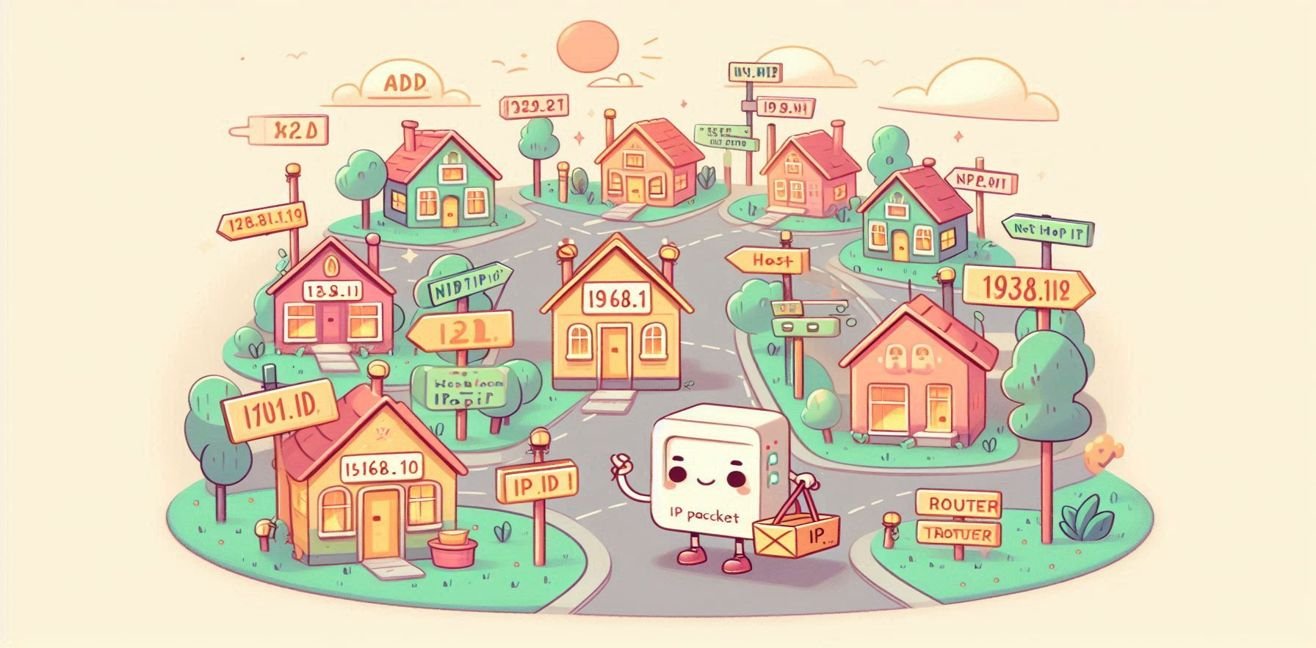“In the IT world, sometimes knocking on the right door isn’t enough; you also need the right key to open it!”
One day, while sitting in front of your computer, have you ever heard this sentence?
“You don’t have permission to access this file.”
And have you ever thought, “If only I were an administrator, everything would be so different…”?
That’s exactly where Local User and Group Management and the concept of Inheritance come into play!
🎯 What Is Local User and Group Management?
Imagine this:
An apartment building with lots of units.
Some doors can only be opened with certain keys.
A computer works exactly the same way!
- User: A tenant (each with their own personal key).
- Group: A neighborhood community! Multiple users gathered under one roof.
- Permissions: Who can open which door? That’s what access rights determine.
In short:
“You can view this file, but you can’t delete it.
You can’t even look inside that folder.
You can run this program, but you can’t change its settings!”
This management is the cornerstone of security, especially in network environments.
🧬 So, What Does Inheritance Do?
Here’s where the magic happens!
Inheritance means that permissions are automatically passed down to subfolders.
Just like a family tradition:
“In our family, everyone eats menemen for breakfast!”
On the computer:
“If a folder has read permission, all its subfolders automatically get it too.”
Simple example:
- You have “Read” permission on a folder → Subfolders automatically inherit it (unless overridden).
- Permissions flow in a chain until someone breaks the chain.
⚠️ Warning: If set incorrectly, everyone might see everything!
(Imagine the boss’s private vacation photos circulating on the server!)
🚦 Why Is This So Important?
Because in computer systems:
- Unauthorized data access = Disaster 💣
- Giving rights one by one = Suicide mission 🧨
This is where groups come in:
- You add users to groups.
- You assign permissions to groups.
- Everyone gets what they need.
(In modern network administration, we call this “smart laziness” 😎)
🏷️ A Funny Real-Life Analogy:
Imagine you manage a huge apartment building.
- The janitor (Administrator) → has access everywhere.
- The tenants (Users) → only to their apartments.
- The security guards (Power Users) → access to apartments and common areas.
- The library (Shared Folder) → accessible to everyone but with rules.
A sign on a door says:
“This key is inherited by all grandchildren.”
(This is permission inheritance)
But sometimes a new tenant says:
“I don’t want to inherit these rights!”
Then inheritance is disabled.
🛠️ How to Manage Local Users and Groups? (Step-by-Step Guide)
Let’s get to the kitchen and start cooking.
Grab your coffee/tea and get comfortable. Let’s go! ☕💻
📌 1. Open Computer Management
- Right-click on the Windows Start menu.
- Click Computer Management.
- In the left menu, select Local Users and Groups.
💡 Tip: This feature is not available on Home editions. You need Pro, Enterprise, or similar.
📌 2. Add a New User
- Click Users.
- Right-click → New User.
- Enter a username, e.g., coffeelover34
- Set a password (please don’t use “12345” 🤦♂️).
- Optionally check “User must change password at next logon.”
- Click Create and you’re done!
📌 3. Create a New Group
- Go to Groups.
- Right-click → New Group.
- Enter a group name, e.g., OfficeStaff
- Click Add to include the user you just created.
- Done! Your group is ready.
📌 4. Assign Permissions
- Right-click on the folder → Properties → Security tab.
- Click Edit.
- Select a group or user, check the permissions you want to assign:
- Read
- Write
- Modify
- Full Control
💡 Tip: It’s better to assign permissions via groups rather than individual users.
📌 5. Check Inheritance Settings
- In the Security tab, click Advanced.
- At the bottom, check or uncheck Enable inheritance.
- Checked = inheritance enabled; subfolders get the same permissions.
- Unchecked = inheritance disabled; each folder can have its own permissions.
⚠️ Warning: Disabling inheritance means you must manage each subfolder’s permissions manually.
🔐 Tips for Good Management:
- Don’t give users more permissions than they need!
- Manage permissions mainly via groups.
- Regularly check inheritance settings, especially on public folders.
- Clean up unnecessary users and groups regularly.
- Keep a permission table to avoid confusion.
🎉 Congratulations! You’re Now a Local User & Group Wizard!
You control who can open which door on your computer.
Security is in your hands! 😎
🎁 Final Words:
Local user-group management and inheritance are the silent heroes of IT.
They don’t show up, but do the most critical work.
One wrong permission can throw the whole system into chaos.
Remember:
“A good sysadmin secures the system;
a great sysadmin does it without anyone noticing.” 😉