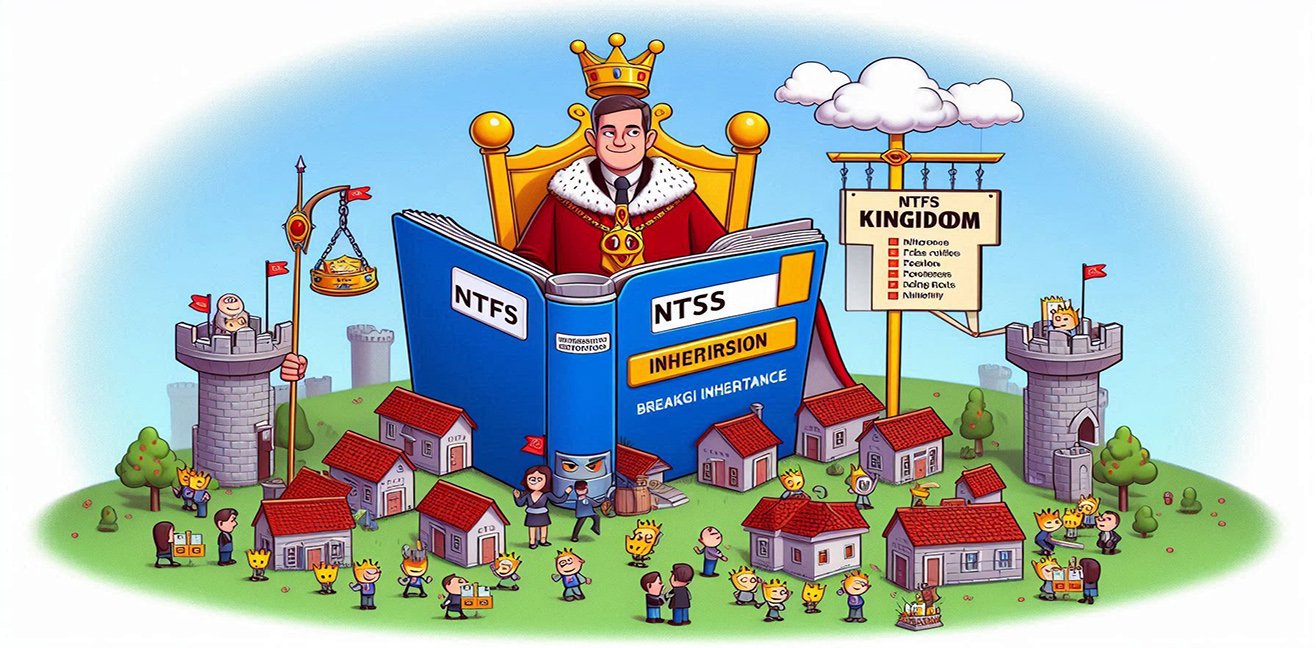Once upon a time, computers used to say, “I’m the one and only.” Every system ran solo, didn’t share space, didn’t mix. But then… Virtualization arrived. Everything changed. Computers started saying, “I have multiple personalities, but I’m still stable.”
Yes, yes — multiple personality disorder became totally legal for machines! 😎
But hold on, my love — first, let’s see what virtualization actually is…
💭 What Is Virtualization? (A Computer’s Way of Dreaming)
Virtualization is a technology that allows a single physical computer (the hardware) to act like multiple independent virtual computers.
So even if you have just one PC, you can run Windows, Linux, another Windows… install a game inside each, and no lag!
Imagine: one PC, many systems running simultaneously — like an apartment building. One’s playing music, one’s hosting a server, one’s pretending to be a hacker. 🎧🖥️👾
🧩 Types of Virtualization: Meet the Quirky Family
The types of virtualization are like family members — each with their own personality, but all with the same last name: Virtualization. Let’s meet this fun crew:
1️⃣ Hardware Virtualization
“I behave like real hardware… but I’m totally not.”
The main character here is the Hypervisor.
It’s the matchmaker between your physical hardware and your virtual machines 😍
It tricks your OS into thinking it’s running on real hardware. Spoiler: It’s not.
Kind of like someone saying “I’m loyal” on a dating app. 🙃
Two types:
- Type 1 (Bare Metal): Installed directly on hardware. A true performance beast. (Examples: VMware ESXi, Microsoft Hyper-V, Xen)
- Type 2 (Hosted): Runs on top of your OS. Beloved by home users. (Examples: VirtualBox, VMware Workstation)
2️⃣ Operating System Virtualization
“I run multiple containers within the same OS. I’m all about minimalism.”
This model is all about doing more with less.
Within a single OS, it creates separate, isolated environments for different users or apps.
Stars like Docker shine brightly here ⭐
3️⃣ Application Virtualization
“I run apps independently of the system — commitment issues? Never heard of them.”
Want to run an app without installing it on the system? This is your jam.
Examples: Microsoft App-V, VMware ThinApp
It’s like sneaking in a game while your mom’s home — no trace, no mess. 😎
4️⃣ Storage Virtualization
“I pool all your disks into one giant virtual storage lake. Pool party, anyone?”
It combines multiple physical disks into one logical volume.
If you’ve got 3 drives and want to treat them like one, this is it.
Perfect for clean freaks and organized nerds.
5️⃣ Network Virtualization
“I abstract networks and create virtual ones. Real… but not.”
It virtualizes your physical networking infrastructure.
Even a basic switch can house entire virtual realms.
It’s like borrowing your neighbor’s Wi-Fi — except this time, it’s legal 😁
Examples: SDN, VPN, VLAN
6️⃣ Server Virtualization
“One physical server, dozens of virtual servers living in harmony.”
Think of one big server, but inside it — 20 company websites, all running separately.
If one crashes, the others just shrug and move on.
It’s the IT crowd’s favorite. 👨💻👩💻
🔧💡 HOW TO DO IT? – Step-by-Step Virtualization Setup (with VirtualBox)
“I want to set up virtualization on my PC, but where do I start?”
Don’t worry, sweet reader — here’s your cozy beginner’s guide!
🪜 Step-by-Step Guide (for Windows)
- Download VirtualBox
👉 https://www.virtualbox.org - Install it
Just keep clicking “Next” — the setup wizard will charm you through it. - Download an ISO file (like Ubuntu)
👉 https://ubuntu.com/download - Create a new virtual machine
- Click “New” in VirtualBox
- Name: Ubuntu (or whatever you like)
- RAM: At least 2048 MB
- Disk: 20 GB is enough
- Start the installation
- Select the ISO file
- Boot up your VM
- Install as if it were a real computer
- And you’re in!
A computer inside your computer. Welcome to the Matrix, Neo 🕶️
🧙♂️ Why Virtualization Rocks
- Saves on hardware 💸
- Energy-efficient 🌿
- Easy to back up (snapshots = Ctrl+Z for techies) 🪄
- Great for testing environments 🧪
- Less clutter, more control!
😅 But There Are Little Quirks…
- Too many VMs = chaos 💥
- Needs compatible hardware
- Can feel confusing at first — but like love, you’ll get the hang of it 😘
🎯 Conclusion: Virtual but Very Real
Virtualization isn’t just for IT professionals anymore.
Even home users can now wield this magical tech wand!
You’re one setup away from turning your PC into a mini data center.